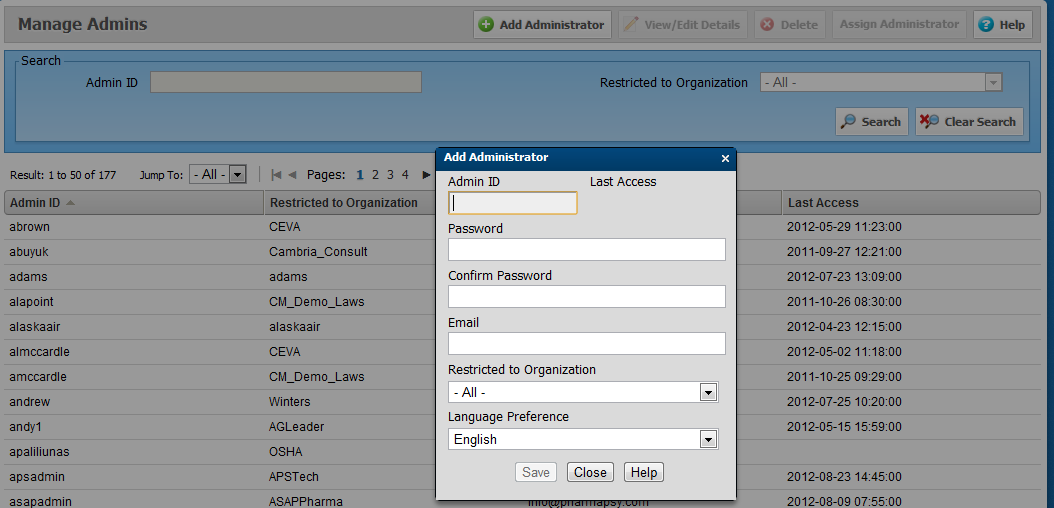
CourseMill separates user roles into six primary categories:
Global Administrator
Single Organization Administrator
Administrators Assigned By SubOrgs
Student
Instructor
Reporter
Guest
A global administrator manages all organizations in the site. They can do everything a single organization administrator can do (see below) as well as manage the properties for the entire site. These users are created under Admin Tasks -> Manage Admins.Click the Add Administrator button; then select the value of -All- from the Restricted to Organization drop-down list on the pop-up window.
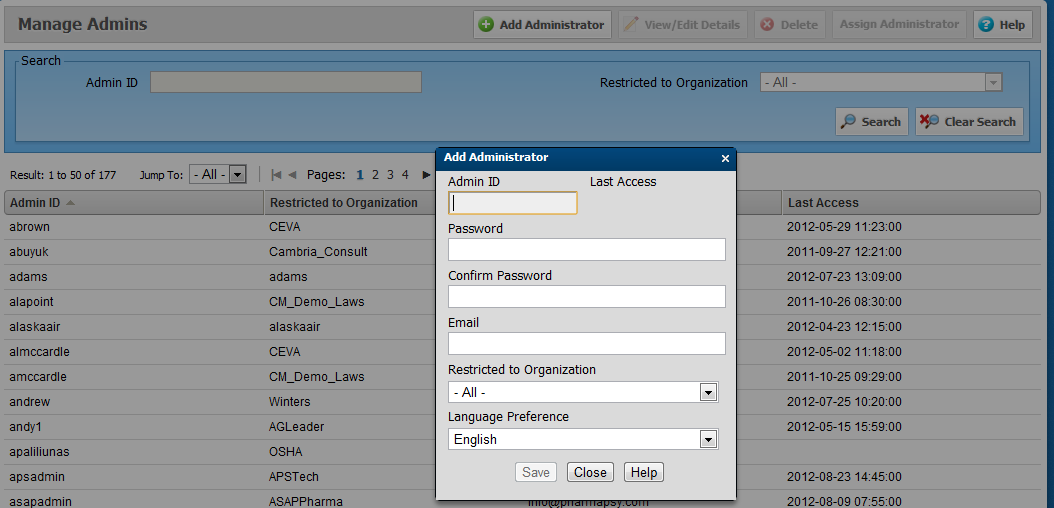
Single organization administrators manage the creation/management of instructors, reporters and users, the creation/management of curriculum or courses, and manage the development of custom reports. Select the single organization to which this admin is restricted.
Administrators that are assigned to a single particular organization can also be further restricted to one or many sub-orgs. By clicking Assign Administrator, you can limit the administrator to certain parts of the organization. Click Select to see the values in each sub-org category. When finished narrowing down your selection, click Add to add the rule to limit this admin’s access.
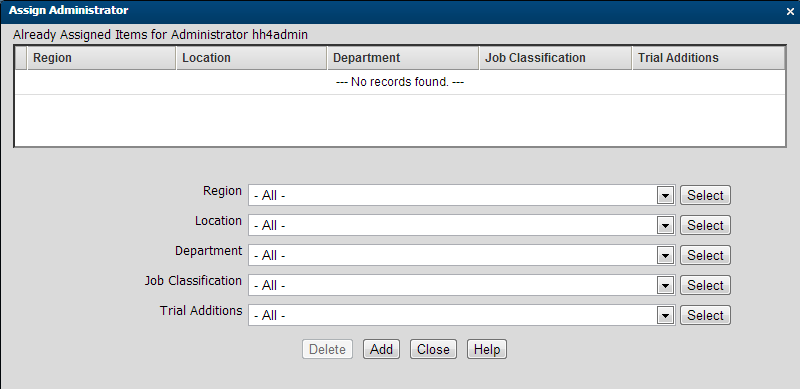
|
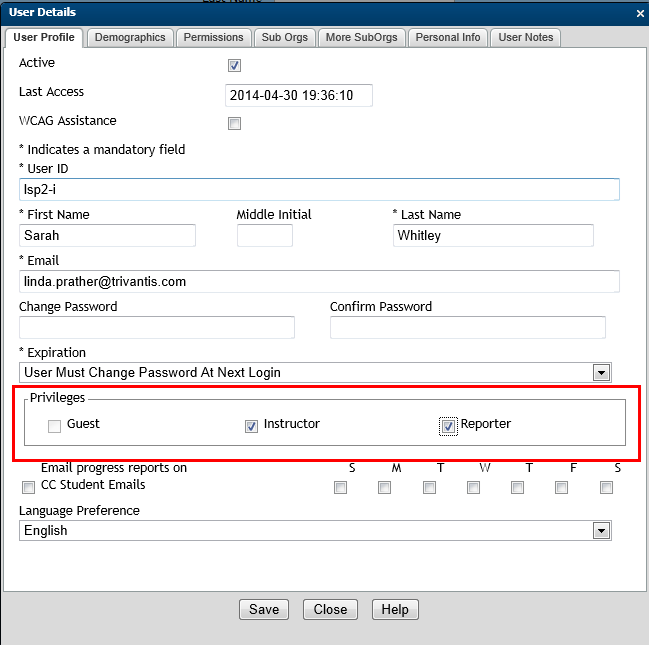
|
Selecting the privilege Reporter allows the user to generate reports based on students assigned in Manage Reporters (accessed under Users on the left-side navigation menu). A batch process is available to load users. Inherently, reporters are always students as well.

|
The user interface for a reporter also provides a Switch Role button next to your login to navigate between the student interface and reporter interface screens. If the reporter, as a student, has courses to take, the student interface is the default interface when the reporter logs in. Otherwise, the reporter interface is the default interface. |
Two areas on the User Profile become active when creating a reporter role.
Email progress reports on - select the days of the week when progress reports of their assigned students are emailed to the reporter.
CC Student Emails - carbon-copy the notification emails for all the users assigned to this reporter.

|
Reporter with the CC enabled receives all notifications enabled for the student. Reporters with a large student assignment population can receive considerable email on a consistent basis. |
Users assigned the instructor or reporter roles can be individually customized to provide additional capabilities. This is accomplished on the Permissions tab in the User Details.
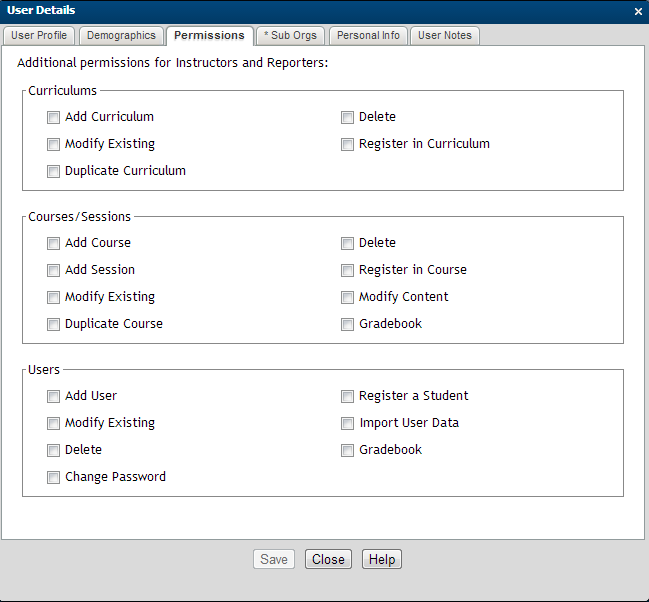
Use this box to control whether the user can add and/or manage curriculums by checking the appropriate check boxes.

| Add Curriculum | The user can add a curriculum. |
| Modify Existing | The user can modify the details of any curriculum. |
| Duplicate Curriculum | The user can duplicate any curriculum. |
| Delete |
The user can delete any curriculum. |
| Register in Curriculum | The user can register students in any curriculum. |
|
Use this box to control whether the user can add and manage new courses and sessions.
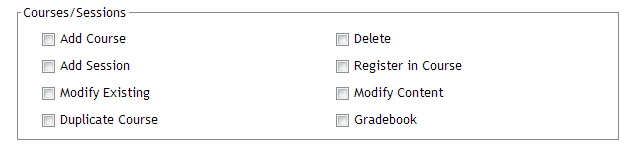
| Add Course | The user can add a course. |
| Add Session | The user can add a session. |
| Modify Existing | The user can modify the details of any course and its sessions. |
| Delete | The user can delete any course and sessions. |
| Register in Course | The user can register students in any course and session. |
| Modify Content | The user can modify the content of any course. |
| Gradebook | The user can adjust grades in the Gradebook. |
Use this box to control whether the user can add and manage new users.
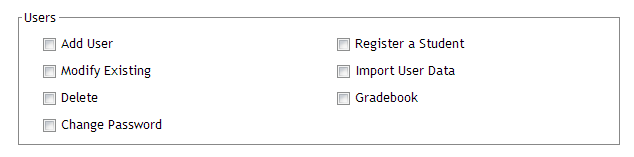
| Add User | The user can add a user. |
| Modify Existing | The user can modify the details of any user. |
| Delete | The user can delete any user. |
| Change Password | The user can modify a password. |
| Register a Student | The user can register any student in any course or curriculum. |
| Import User Data | The user can batch import user data. |
| Gradebook | The user can adjust grades in the Gradebook. |

|
Caution: Assign Delete permissions carefully! Once records are deleted they can only be recovered from a back-up file. For Trivantis-hosted customers, the last 15 days of activity is readily available as well as Audit reports that can provide great detail. A warning message is provided during the Delete process requiring the user to confirm the decision to delete records. |
© Copyright Trivantis Corporation 2015